5 Best Tips to Extend Your iPhone’s Battery
Introduction
Nothing is more annoying than your iPhone dying in the middle of the day, let’s face it. Your battery suffers whether you’re using Maps for navigation, streaming videos, or browsing social media. The good news? You can do a few simple things to keep it alive longer. These aren’t gimmicks they’re practical, proven tips that’ll help you get the most juice out of your iPhone. So let’s dive into the five best tips to extend your iPhone’s battery life.
5 Best Tips to Extend Your iPhone’s Battery
If you have laptop or PC read more about the detailed comparison between SSD vs NVMe drives for to get better performance of your Laptop or PC.
Tip #1: Optimize Screen Brightness
Auto-brightness vs Manual settings
Your screen is one of the biggest battery hogs. Auto-brightness isn’t always ideal, but it adapts the screen to your environment. Manually lowering the brightness if you spend most of your time indoors can save a surprisingly large amount of battery life.
How to enable auto-brightness
-
Go to Settings > Accessibility > Display & Text Size
-
Scroll down and toggle on Auto-Brightness
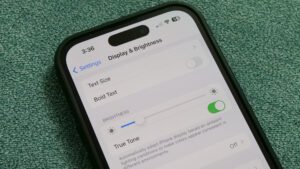
Reduce white point for extra savings
Reducing the intensity of bright colors helps too:
-
Settings > Accessibility > Display & Text Size
-
Enable Reduce White Point and adjust the slider

Tip #2: Turn Off Background App Refresh
What is background app refresh?
It lets apps update content even when you’re not using them — think emails syncing or news loading behind the scenes. It’s handy, but also a major battery drainer.
Step-by-step guide to turn it off
-
Open Settings > General > Background App Refresh
-
Tap Background App Refresh again
-
Select Off or Wi-Fi Only
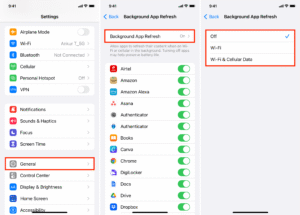
Apps you should always restrict
-
Facebook
-
Instagram
-
TikTok
-
Google Maps
These apps constantly refresh and eat up your battery.
5 Best Tips to Extend Your iPhone’s Battery
Tip #3: Use Low Power Mode Smartly
What does Low Power Mode actually do?
It reduces background activity like downloads, mail fetch, and visual effects. The moment your battery hits 20%, iOS suggests enabling it — but you can turn it on earlier for longer life.
When to turn it on manually
Anytime your phone’s below 50% and you know you won’t charge it soon — turn it on.
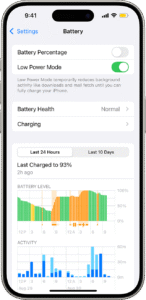
Automating Low Power Mode with Shortcuts
Use Apple’s Shortcuts app to create a battery automation:
-
Open Shortcuts > Automation
-
Tap Create Personal Automation
-
Choose Battery Level, set it to 50% or below
-
Add action: Set Low Power Mode → On
Boom now your phone saves power before it’s too late.
Tip #4: Manage Location Services
The battery drain from GPS and apps
Your GPS constantly pings for your location, especially in apps like Uber or Google Maps. If you don’t need it on 24/7, turning it off can do wonders.
How to customize location settings per app
-
Go to Settings > Privacy & Security > Location Services
-
Tap on each app and set to:
-
Never
-
Ask Next Time
-
While Using the App (recommended)
-
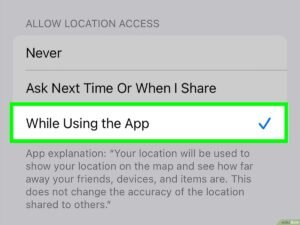
“While Using the App” – your best friend
Most of the time, “While Using the App” is the sweet spot. It lets you keep key features without draining power unnecessarily.
Tip #5: Disable Unnecessary Notifications
The connection between alerts and battery usage
Each time you get a notification, your screen lights up, and vibrations or sounds may play — all of which cost battery life.
Filter out non-essential notifications
Go to:
-
Settings > Notifications
-
Tap on apps and choose Deliver Quietly or Turn Off Notifications
Focus Modes as a battery-saving tool
Focus Modes can also block unnecessary alerts:
-
Settings > Focus
-
Customize modes like Work, Sleep, or Personal
-
Choose which apps/contacts are allowed
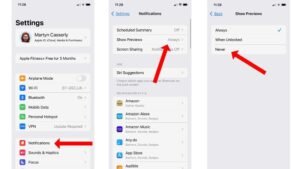
5 Best Tips to Extend Your iPhone’s Battery
Bonus Tips
Keep iOS updated
Apple constantly improves battery performance with new updates. Don’t ignore them!
Monitor battery health
Check your battery’s max capacity:
-
Settings > Battery > Battery Health & Charging
If it’s under 80%, you may want to consider a battery replacement.
Avoid extreme temperatures
Heat is a battery killer. Keep your iPhone out of hot cars or direct sunlight. Cold? That’s bad too. Try to keep it in moderate temps.
Here is a short video for you to get better understanding about these tips.
Conclusion
Your iPhone is a powerhouse — but only when it stays alive. Following these 5 tips (plus a few bonus ones) can seriously stretch your battery life without turning your phone into a brick. Small habits go a long way. So next time you’re stuck in a long day without a charger, you’ll be glad you tweaked those settings!
FAQs
1. Does charging overnight ruin battery life?
Nope, modern iPhones stop charging at 100% thanks to optimized battery charging. Still, unplugging when full helps reduce wear over time.
2. Should I let my iPhone reach 0% before charging?
Not at all. In fact, it’s better to keep your charge between 20–80% for battery longevity.
3. How do I check my iPhone’s battery health?
Go to Settings > Battery > Battery Health & Charging — you’ll see the Maximum Capacity and whether your battery needs service.
4. Can dark mode save battery?
Yes, especially on OLED screens like in iPhone X and later. Dark mode uses less power because black pixels require no light.
5. Are battery saver apps useful?
Generally, no. iOS already manages resources efficiently. Most third-party “battery saver” apps just duplicate features already on your phone.
5 Best Tips to Extend Your iPhone’s Battery
Please don’t forget to leave a review.

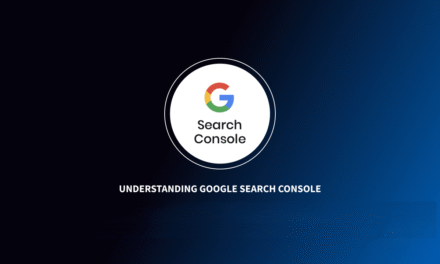










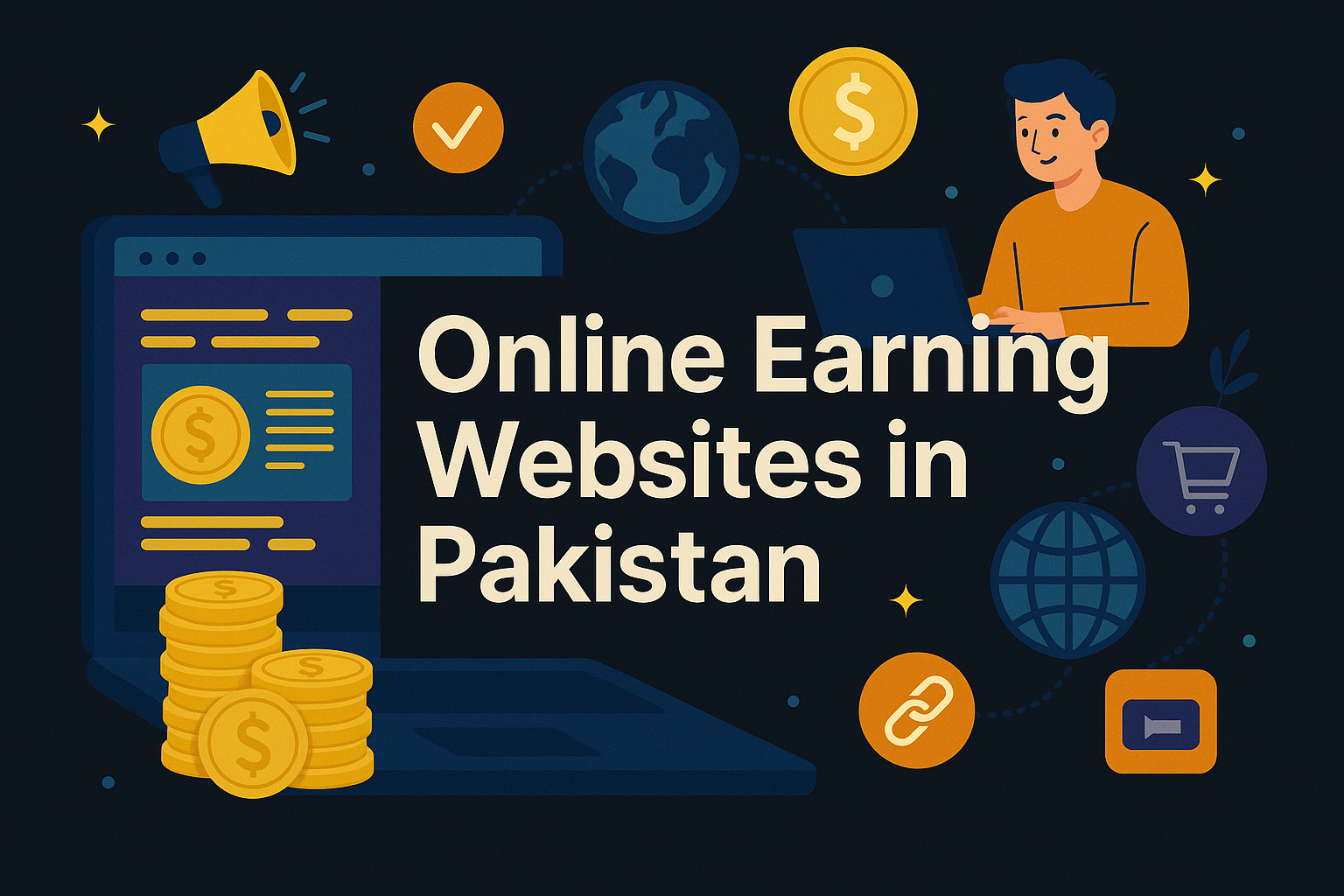


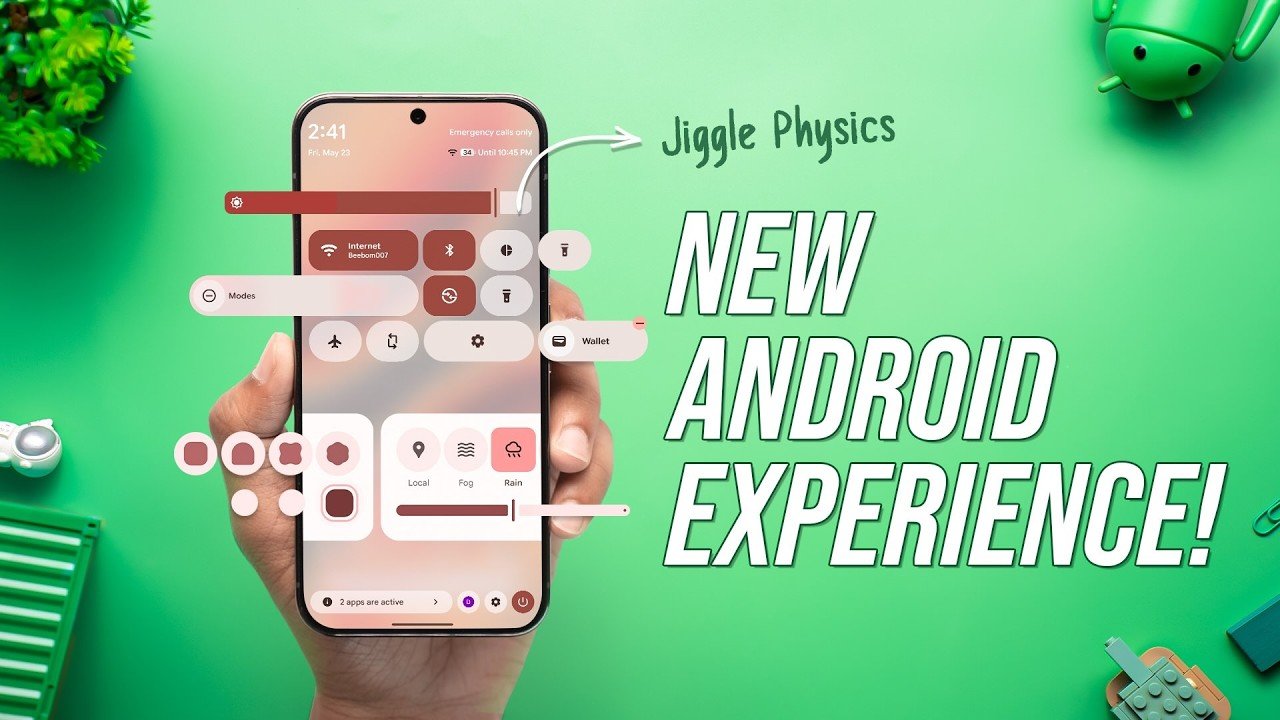

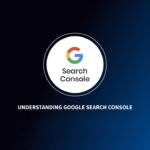




Everything is very open and very clear explanation of issues. was truly information. Your website is very useful. Thanks for sharing.
Thank you so much brother, it is really appreciating
Would love to always get updated great blog! .
Hello There. I found your blog using msn. This is a very well written article. I’ll be sure to bookmark it and come back to read more of your useful information. Thanks for the post. I will definitely return.
sure, will wait for your presence
There is obviously a bunch to realize about this. I consider you made some nice points in features also.
Hmm is anyone else having problems with the pictures on this blog loading? I’m trying to figure out if its a problem on my end or if it’s the blog. Any feedback would be greatly appreciated.
Just about all of whatever you point out happens to be supprisingly appropriate and it makes me ponder why I hadn’t looked at this with this light before. This piece truly did turn the light on for me as far as this issue goes. Nevertheless there is actually 1 position I am not too comfortable with so while I attempt to reconcile that with the actual core idea of your position, permit me observe what the rest of your visitors have to point out.Nicely done.
I like this post, enjoyed this one regards for posting. “To affect the quality of the day that is the art of life.” by Henry David Thoreau.
Very well presented
There are some attention-grabbing deadlines in this article however I don’t know if I see all of them heart to heart. There may be some validity however I’ll take hold opinion until I look into it further. Good article , thanks and we wish extra! Added to FeedBurner as effectively
Howdy! Do you know if they make any plugins to safeguard against hackers? I’m kinda paranoid about losing everything I’ve worked hard on. Any suggestions?
Hey there, You have done an incredible job. I’ll certainly digg it and personally suggest to my friends. I am confident they’ll be benefited from this website.
Good clarity
Pretty! This has been a really wonderful article. Thank you for supplying this information.
escort directory Brazil
Hello everyone, it’s my first pay a visit at this website, and article is really fruitful designed for me, keep up posting such articles or reviews.
directory of female escorts in Brasilia
Hello there, I found your website by means of Google while looking for a comparable matter, your website came up, it appears to be like great. I’ve bookmarked it in my google bookmarks.
Thank you for your sharing. I am worried that I lack creative ideas. It is your article that makes me full of hope. Thank you. But, I have a question, can you help me?
I just like the valuable info you supply on your articles. I’ll bookmark your blog and check once more here frequently. I’m fairly sure I will be told many new stuff right here! Best of luck for the next!
Thank you for your sharing. I am worried that I lack creative ideas. It is your article that makes me full of hope. Thank you. But, I have a question, can you help me?